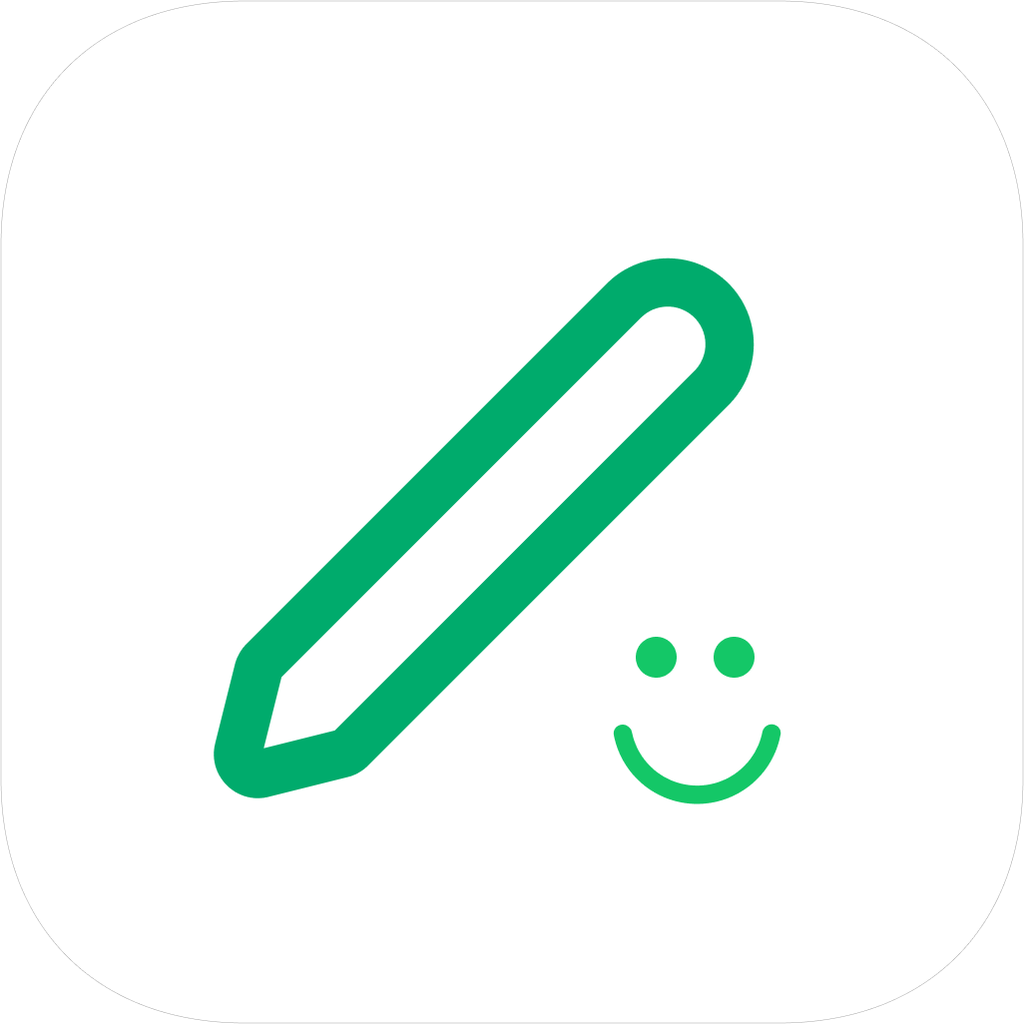Detailed Explanation of Setting Items
To help you better personalize your experience, Lifelog provides a rich set of options in "Settings". Here is a detailed explanation of each function:
Function Switches
Diary Mood Function
- Enabled: In the diary editing interface's toolbar, mood and weather icons will be displayed, allowing you to record the mood for each diary (using icons or Emoji).
- Disabled: The mood icons in the editing interface will be hidden.
Prompt Exif Information
- Enabled: When you select a photo or video from your album to add to a diary, if the file contains Exif metadata like GPS location and shooting time, the app will show a pop-up asking if you want to use this information to automatically set the diary's location and creation time.
- Disabled: The app will not automatically read or prompt for Exif information when adding media files.
Record Location Information When Writing a Diary
- Enabled: When creating a new diary, the app will automatically request and record your current geographical location. This is very useful for creating your "footprint map".
- Disabled: The app will not actively request your current location. You can still manually add or modify the location for a diary.
Diary Writing Reminder
- Enabled: You can set a daily reminder time. The app will send a notification at the specified time each day to remind you to record your day.
- Disabled: Daily reminders will not be sent.
Display Settings
Homepage Timeline Display
- Enabled: The app's main interface will use the "Timeline" view as the default home page, displaying your diaries in a chronological stream.
- Disabled: The app will not display the timeline.
Latest Content at the Bottom
- Enabled: In the "Timeline" view, the newest diaries will appear at the bottom of the screen, similar to a chat application's interaction, suitable for users accustomed to browsing new content from the bottom up.
- Disabled: The newest diaries will appear at the top of the screen, following a traditional blog or article browsing order.
Preview Displays All Text
- Enabled: In list views like the timeline and calendar, the full text content of each diary will be displayed completely.
- Disabled: To keep the interface tidy, long diary entries will be automatically truncated and an "..." ellipsis will be shown.
Detail Page Images in Nine-Square Grid
- Enabled: On the diary detail page, if there are multiple images, they will be displayed in a compact nine-square grid style.
- Disabled: Images will be displayed one after another in a single-column waterfall stream.
Display Single Images at Original Size
- Enabled: If a diary contains only one image, it will be displayed at its original aspect ratio and size as much as possible, rather than being stretched to fill the screen width.
- Disabled: Single images will also be scaled to fit the screen width.
Display Word Count
- Enabled: At the bottom of the diary list and detail pages, the word count for that diary will be displayed.
- Disabled: The word count will not be displayed.
Display Lunar Calendar
- Enabled: In the calendar view, in addition to the Gregorian date, the corresponding lunar date will also be displayed.
- Disabled: Only the Gregorian date will be displayed.
Editing Settings
Editor Toolbar Multi-line Display
- Enabled: The function toolbar at the bottom of the diary editing interface will be fixed in a multi-line, fully expanded format, making all editing tools visible at a glance.
- Disabled: The toolbar will be collapsed into a single line; you can scroll horizontally to view and use all the tools.
Data and Security
App Lock
- Enabled: You can set a numeric password. Once enabled, you must enter the password every time you open the app. This is the first line of defense for protecting your privacy.
- Disabled: No verification is required to open the app.
Face/Fingerprint ID Unlock
- Enabled: With "App Lock" enabled, this option allows you to use your device's Face ID or Fingerprint ID to quickly unlock the app without manually entering the numeric password.
- Disabled: Even with App Lock enabled, you can only unlock it by entering the numeric password.
Blur Page When in Background
- Enabled: When you switch the app to the background (e.g., by returning to the home screen or switching to another app), the app's preview in the task switcher will be blurred, effectively preventing others from peeking at your diary content while switching apps.
- Disabled: A clear screenshot of the app's interface will be displayed in the task switcher.
Media File Compression
- Enabled: When you add new images to a diary, the app will automatically compress them to reduce file size and save your device's storage space.
- Disabled: Images will be saved at their original size and quality.